C#
Crystal Reports - on demand sub reports
The following program shows how to create a Crystal Report On
Demand Subreport in C#.All C# Crystal Reports Tutorial in this website is based
on the following database - crystaldb. So before you begin this section ,
please take a look at the database structure of crystaldb - Click Here C#
crystaldbIf you are new to Crystal Reports and do not know how to create
Crystal Reports from C# , please take a look at the section step by step
tutorial for creating a Crystal Reports from C#.In the previous section
of C# Crystal Reports sub-reports is described how to insert a
subreport in Crystal Reports . In the previous section the sub report is
displayed directly under each row details of main report .The following section
explains how to display subreport when the user click in a hyper link in the
main Crystal Report . In this case the sub report has only a link to the main
Report . That is when the user click the link , then only the subreport display
, it is called On Demand Report .
This section is the continuation of the previous section C# Crystal Reports sub-reports. Here we are creating a Sub report in Crystal Report and make a link in the main Crystal Reports for on-demand subreport.
Select the subreport object in the Crystal Reports and right click , then select Format Object .
Then you will get the Format Editor . Select Sub report tab from Format Editor , you can find there a check box - On-demand Subreport . You have to select that check box , then the sub report become as a link in your main Crystal Reports. If you want to change the title , you can change it in subreport name textbox.
Finally click OK button.
Now the designing part is over and the next step is to call the Crystal Reports in CSharp and view it in Crystal Reports Viewer control .
Now the designing part is over and the next step is to call the Crystal Reports in C# and view it in Crystal Reports Viewer control .
You have to include CrystalDecisions.CrystalReports.Engine in your C# Source Code.
using CrystalDecisions.CrystalReports.Engine;
using CrystalDecisions.Shared;
Copy and paste the following source code and run your C# project
using System;
using System.Windows.Forms;
using CrystalDecisions.CrystalReports.Engine;
using CrystalDecisions.Shared;
namespace WindowsApplication1
{
public partial class Form1 : Form
{
public Form1()
{
InitializeComponent();
}
private void button1_Click(object sender, EventArgs e)
{
ReportDocument cryRpt = new ReportDocument();
cryRpt.Load(PUT CRYSTAL REPORT PATH HERE\\CrystalReport1.rpt");
crystalReportViewer1.ReportSource = cryRpt;
crystalReportViewer1.Refresh();
}
}
}
Please write Your Comments and Suggestions about this post......
Is this Page informative for you?? If Yes
Please Pay your Donations to make this Blog as a website using below link
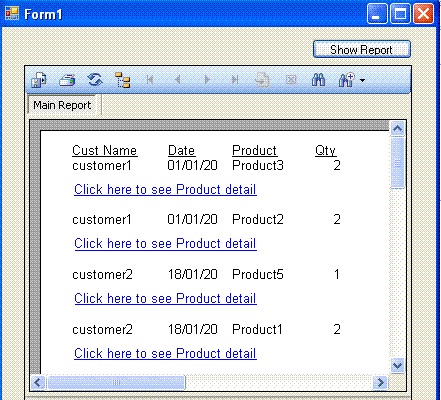


No comments:
Post a Comment